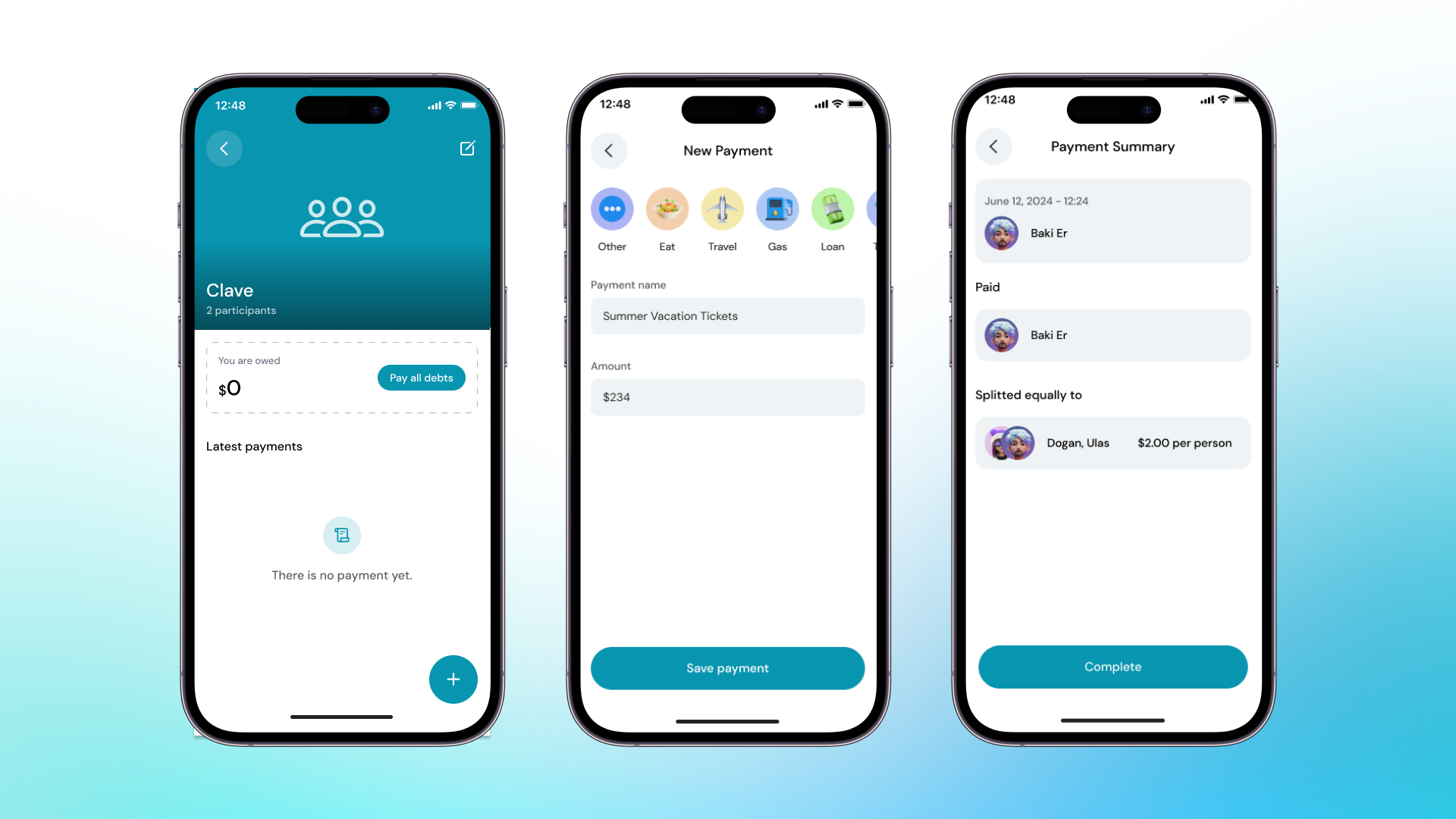Split
Adding Payments to a Split Group
A Guide for Adding Payments to a Split group.
Managing shared expenses with your friends has never been easier. Here’s how you can add payments to your split group using the Clave app:
- Open the Clave App: Launch the Clave app on your device and navigate to your split group.
- Select the Group: Choose the split group you want to add a payment to.
- Add a Payment: Click on the “Add Payment” button at the bottom of the screen.
-
Enter Payment Details:
- Category: Select the category of the expense (e.g., Eat, Travel, Ticket, Loan).
- Name: Enter a description of the expense (e.g., Pizza).
- Amount: Enter the amount of the expense.
- Proceed and Confirm: Click “Proceed” to review the payment details. Ensure that the payment information is correct.
-
Complete the Process:
Click ‘Complete’ to add the payment. The expense is now recorded, and the amount is split equally among the group members.