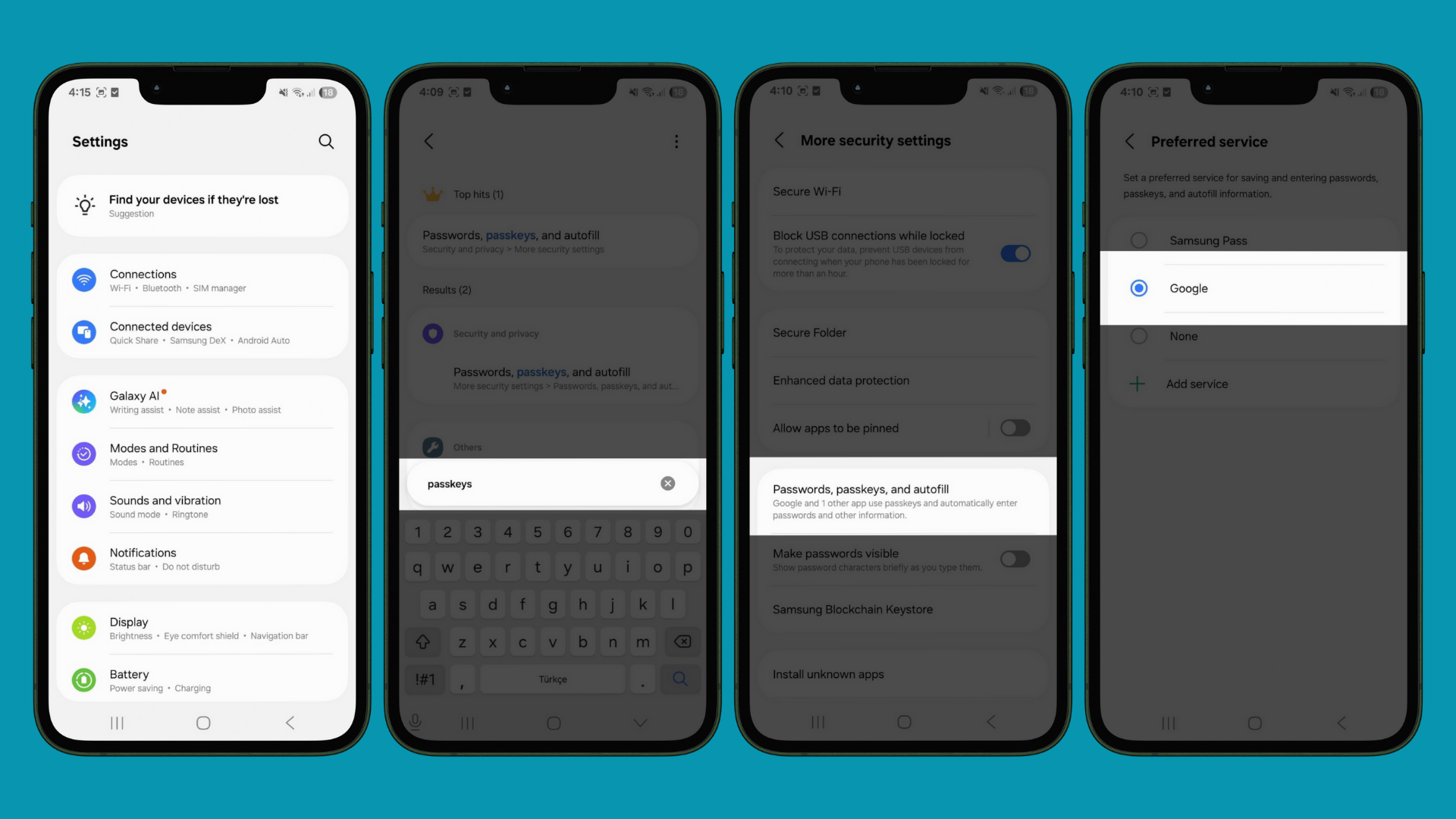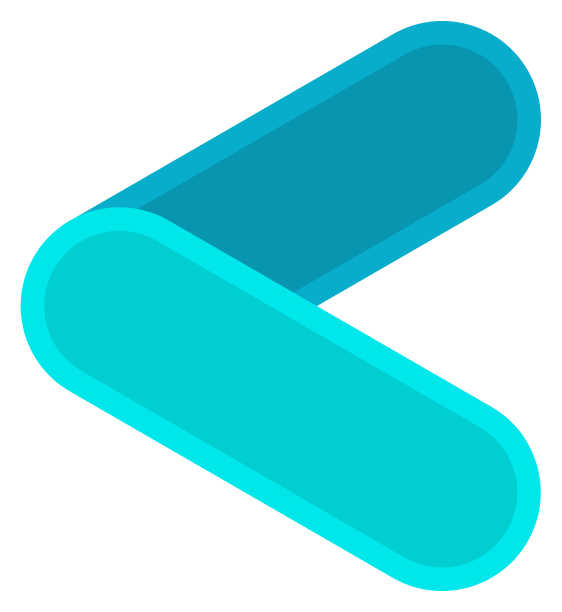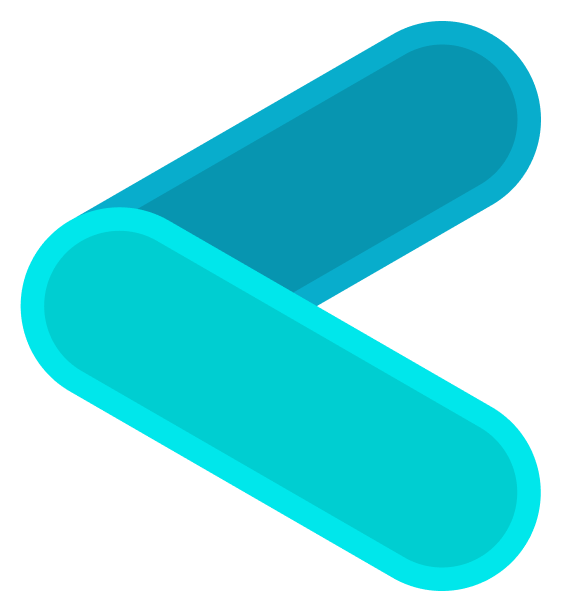Skip to main contentGoogle Password Manager is Google’s built-in password manager that provides secure authentication using biometrics and passkeys. For Clave users with Android devices, you need to set Google Password Manager as your preferred passkey provider.
Setting Up Google Password Manager as Your Passkey Provider
Follow these simple steps to configure Google Password Manager for use with Clave:
-
Go to Settings: Open the Settings app on your Android device
-
Search for Passkeys: Use the search function at the top of Settings and type “passkeys”
-
Tap “Passwords, passkeys, and autofill”: Select this option from the search results (the exact name may vary slightly depending on your device)
-
Set Google as Preferred Service: In the “Preferred service” section, select Google as your passkey provider instead of other options
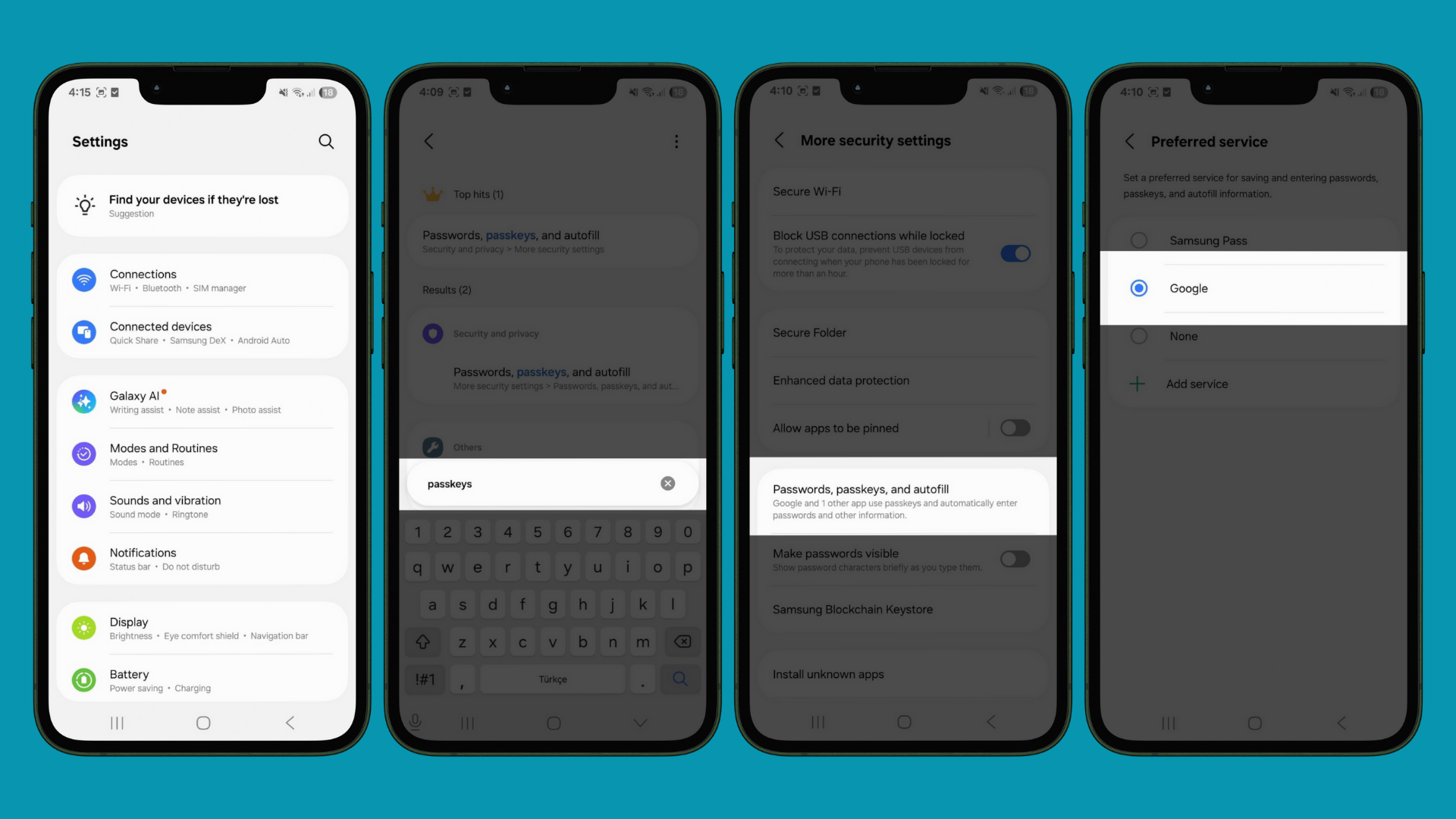
Using Google Password Manager with Clave
When creating your Clave account or logging in:
- Account Creation: During the account creation process, when prompted to save your passkey, Google Password Manager will appear as an option
- Biometric Verification: Use your configured biometric method (fingerprint, face, or screen lock) to authenticate
- Passkey Storage: Your Clave passkey will be securely stored in Google Password Manager
- Future Access: For subsequent logins, Google Password Manager will automatically prompt you to use your stored passkey
Benefits of Using Google Password Manager with Clave
- Cross-Platform Sync: Passkeys sync across all your devices signed into the same Google account
- Enhanced Security: Hardware-backed security features on supported devices
- Biometric Authentication: Quick and secure access using your biometrics
- Seamless Integration: Works across Android devices and Chrome browser
Troubleshooting
If you encounter issues with Google Password Manager and Clave:
- Ensure Google Services are Updated: Check for updates to Google Play Services and Chrome
- Verify Biometric Setup: Make sure your biometrics or screen lock are properly configured
- Check Passkey Settings: Ensure passkey support is enabled in Google Password Manager settings
- Clear Cache: If experiencing issues, try clearing Google Password Manager cache in device settings