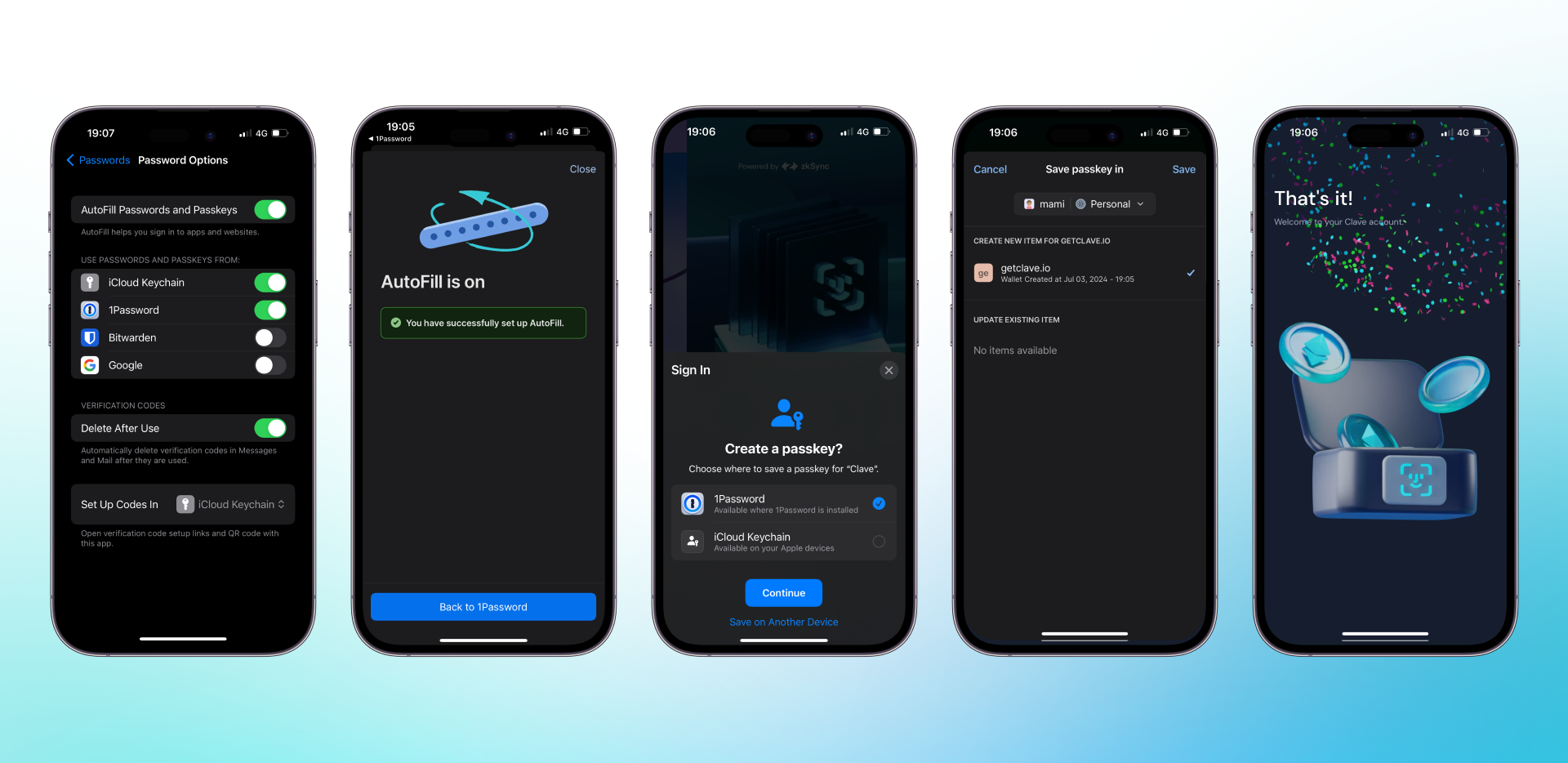- If you are using an iOS device, go to Settings -> Passwords -> Password Options -> Add 1Password.
- If you are using an Android device, go to Settings -> Passwords -> Passwords and Autofill -> Add 1Password.
- Then open the Clave app.
- Click on “Create new account.”
- You will see the “Create passkey” pop-up.
- Select 1Password as your passkey option.
- Click continue, and you created your Clave account!